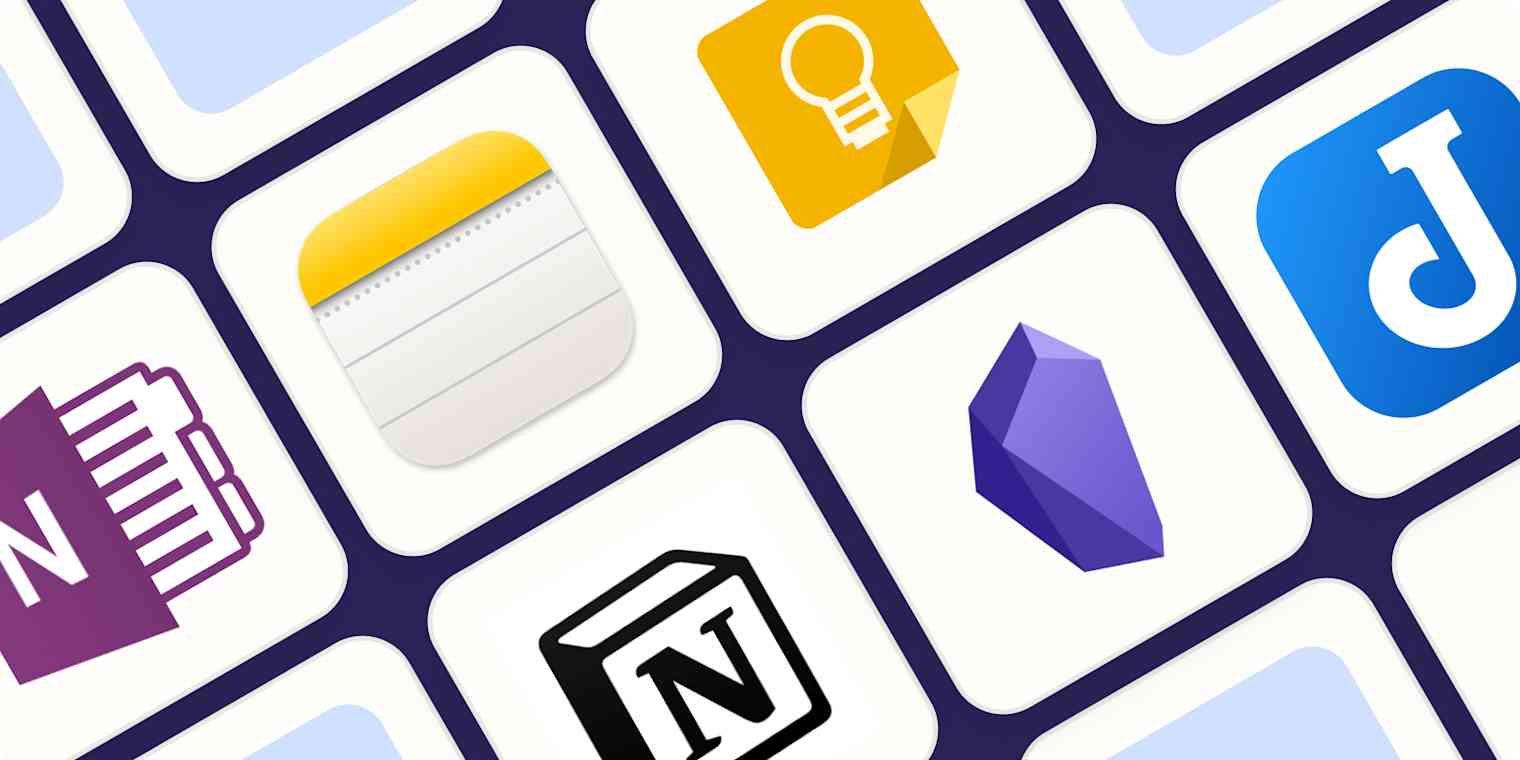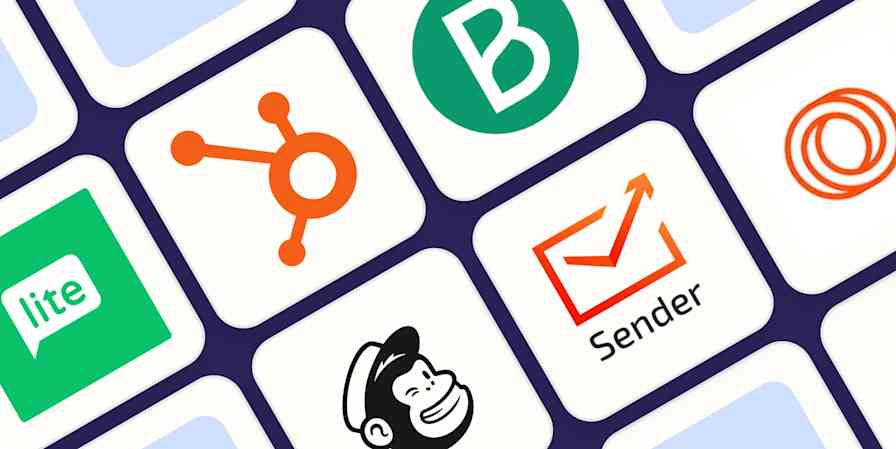Note taking is one of those universal but intensely personal things. Everyone takes notes of some kind, whether it's as simple as writing down a grocery list or phone number or as systematic as typing up detailed book summaries or meeting minutes. For some people, notes are just text—maybe with a few headings and bullets; for others, they're essentially scrapbooks with elaborate doodles and images. But however you take notes, there's an app out there that can handle all your weird quirks, obscure preferences, and note-taking needs. You just might need to look for it.
But first, the big caveat. You can write notes anywhere: on the back of a napkin, envelope, important bill, or even in a notebook. It's kind of similar with apps: you can stick notes into pretty much any old app, even if it's not really designed for them. Example: Google Docs isn't a great notes app, but I have notes about this article you're reading now in the Google Doc I'm working from.
So for this list, I didn't look at every app that could be used to take notes, every app I've personally used to take notes, or even every business collaboration tool that claimed it was a notes app—I was only interested in apps that were explicitly designed to be notes apps. I also only really considered general-purpose personal note-taking apps.
Even with all these criteria in place, I still tested over 45 different note apps for taking notes online. Here are the best note-taking apps I could find.
The best note-taking apps
Microsoft OneNote for a free note-taking app
Apple Notes for Apple users
Google Keep for Google power users
Notion for collaboration
Obsidian for power note-takers
Joplin for an Evernote alternative
Once you've picked a note-taking app, check out our favorite ways to use automation to improve how you put your notes to work, track action items from meetings, and put an end to regular copy-paste actions.
What makes the best note-taking app?
How we evaluate and test apps
All of our best apps roundups are written by humans who've spent much of their careers using, testing, and writing about software. We spend dozens of hours researching and testing apps, using each app as it's intended to be used and evaluating it against the criteria we set for the category. We're never paid for placement in our articles from any app or for links to any site—we value the trust readers put in us to offer authentic evaluations of the categories and apps we review. For more details on our process, read the full rundown of how we select apps to feature on the Zapier blog.
As a tech writer, I've been taking notes and reviewing software every day for over a decade. Note taking is something I have opinions about. Even after 10 years, I'm still fine-tuning the system I use. I've done my best to leave my preferences out of the decision-making process here. For example, while I love text-heavy notes apps with support for Markdown (which shouldn't really be a surprise), I recognize that other people are looking for different things. If your favorite app isn't on the list, feel free to shout at me.
With so many apps to consider—and so many apps claiming to be notes apps—I had some pretty strict criteria for what made an app worthy of this list.
First, the best note-taking software has to be good at what it claims to do. This sounds like an easy bar to clear, but you'd be surprised at how many apps fell short. Not every note-taking app needs to have features like image-to-text conversion or stylus support, but if it boasted about them on its marketing page, they had better be well-executed and nice to use.
Second, all the note-taking apps had to be quick and easy to use as intended. The real competition when you're looking for somewhere to write a note isn't other note-taking apps, but a pen and scrap of paper. If it wasn't almost as convenient to open the notes app and create a quick note as it was to reach across my desk for a Moleskine and a pen, it didn't make the cut. This rule also extended to other features: editing and sorting notes had to feel seamless and natural, rather than require a battle with a horrible user interface.
Similarly, the biggest reason to have a notes app instead of a physical notebook is that you can access it from anywhere on any device at any time, whether you're at your desk at work, chilling on your couch at home, or flying coast-to-coast. At a minimum, I required each notepad app to be available on one desktop and one mobile platform (and sync between them), and to have some kind of offline functionality. You can't be locked out of your notebook because you don't have Wi-Fi.
Finally, we had the value for money test. I love a good free app, but with things as permanent as digital notes, that has to be balanced against the likelihood of the service surviving the next few years and being able to offer server-based features like syncing. While you will find free note-taking apps on this list, some of the best apps not operated by large technology companies charge a reasonable subscription price, and as long as it was warranted by the features offered, that was no barrier to inclusion.
As you can imagine, these criteria exclude a lot of apps that people love.
If you live at your desk, then an online-only web-based note-taking app might not be a problem for you, but it's just not suitable for anyone who wants to check their grocery list when they're at the store.
There are some great super-niche notes apps designed for fiction writers or developers, but they aren't fit for most people, so they weren't in consideration for a place on this list.
Similarly, there are lots of powerful business collaboration tools that claim to be notes apps but just aren't suitable for one person to keep track of their grocery list or draft a thank-you note. (As a rule, if an app supports video calls out of the box, it's not a notes app.)
The other thing that's popped up in the last 12 months is AI-powered note-taking apps that claim to either help you write better notes or resurface the information you record in novel ways. While AI features certainly didn't exclude any app, to make the list, it still had to work well as a regular note-taking app too.
Over the course of a few days, instead of using my notebook or notes app of choice, I wrote my thoughts, lists, and other notes to remember down in one of the apps I was putting through its paces. For any that looked like they might make the list, I dug a bit deeper and tested the other features like sync, sorting, and the like. Here are my favorites.
The best note-taking apps at a glance
Best for | Standout feature | Free plan | |
|---|---|---|---|
A free option | Very freeform—click anywhere to add text | Free for up to 5GB of notes | |
Apple users | Very native-feeling on Macs and iPhones, with easy syncing | Free for 5GB of storage across all iCloud services | |
Google power users | Connected to all the Google apps, so everything is always right there | Free for 15GB of storage across all of Google apps | |
Collaboration | Ridiculously feature-rich | Free for personal use | |
Tinkerers and power note-takers | Internal bi-directional linking between notes | Free for personal use | |
Anyone looking for an Evernote alternative | Open source | Free |
Best free note-taking app
Microsoft OneNote (iOS, Android, macOS, Windows, Web)
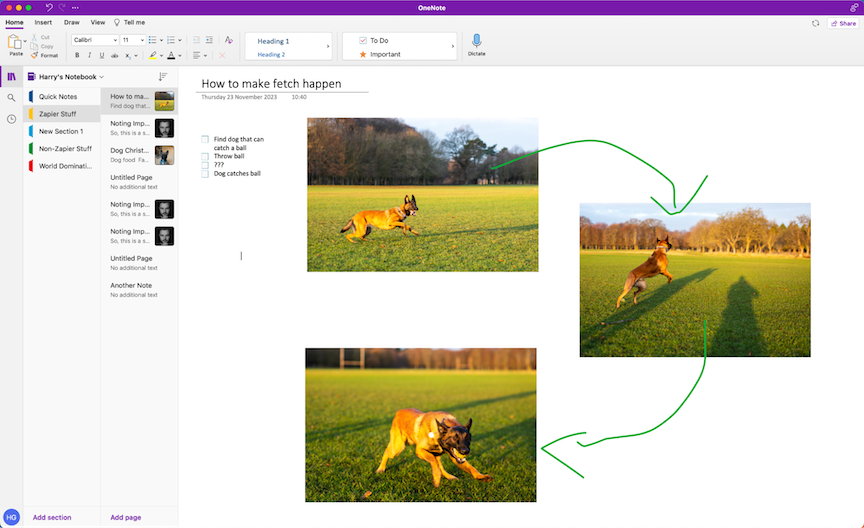
OneNote pros:
A great free plan that's widely available on every platform
Completely freeform note-taking, so you can jot down whatever you want wherever you want to on the canvas
OneNote cons:
It's still a Microsoft app, so it can feel a bit corporate for a note-taking app
Microsoft OneNote is the best free note-taking app and in serious contention to be the best note-taking app overall. Unless you know you want a specific set of features that it doesn't offer, it's the first app that most people should try.
OneNote is incredibly freeform when it comes to taking notes, which allows it to adapt to whatever your specific needs are. Each Notebook is modeled off a ringbinder, so it's divided into sections with subsections called pages. And each page is basically a canvas where you can add any kind of note you like, anywhere you want. You can throw in some images, click anywhere to add text notes, and if your computer supports a stylus, scribble a mustache on everyone in the photo. (Otherwise you can draw one on with your trackpad, but it'll be less stylish.) It feels like a solution purpose-built for students and anyone else who has to take long, discursive notes about something or doodle a few diagrams, rather than people looking for a digital notebook to collect short snippets and random ideas.
I'd struggle to call any of Microsoft's apps intuitive, but OneNote is familiar. If you've used any version of Word, Excel, or PowerPoint in the last decade, you'll be right at home. It's certainly better for sitting down and taking notes during a class or meeting than scrawling reminders at a grocery store, but it can do both.
Microsoft—through its partnership with OpenAI—is one of the biggest proponents of AI, and it's adding an AI feature called Copilot to most of its apps. In OneNote, Copilot is able to create, summarize, and edit text, as well as help you understand your notes. For now, it's only available to some Microsoft 365 customers, so it didn't really factor into my decision-making process for this year's list, but if you're an enterprise OneNote user, it's worth a look.
In terms of pricing, although OneNote is free, it uses your OneDrive storage. You get 5GB included, which is more than enough for most people. But if you use OneDrive to store your photos, or save a lot of image and audio notes, you might hit against that limit. If you do, you can increase it to 100GB for $1.99/month. (You can also sign up for Microsoft 365 from $6.99/month and get the full Office suite of apps and more storage, but which plan is right for you can get complicated.)
With OneNote's Zapier integration, you can automate OneNote to eliminate the hassle of moving information between apps. For example, Zapier can automatically create new notes in OneNote whenever you have a new task, note, or calendar event in another app. Learn more about how to automate OneNote, or get started with one of these pre-made workflows.
Create OneNote notes from new or moved Trello cards
Add notes on OneNote for upcoming Google Calendar events
OneNote price: Free for up to 5GB of notes; $1.99/month for 100GB.
Take a look at how OneNote compares to Evernote in our Evernote vs. OneNote showdown.
Best note-taking app for Apple users
Apple Notes (iOS, macOS, Web)
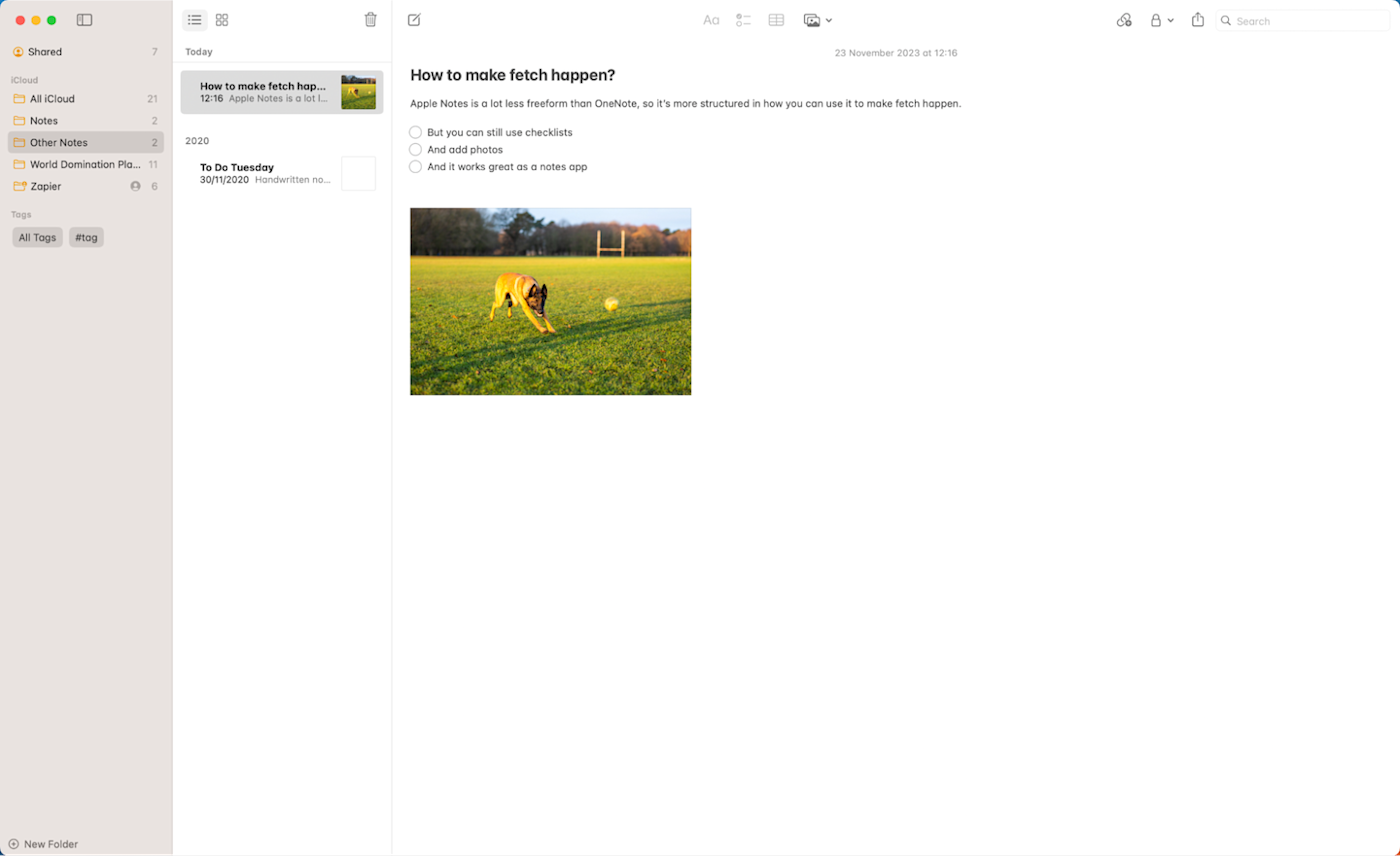
Apple Notes pros:
Free and integrates seamlessly between your Apple devices
Consistently improving; it used to be incredibly basic, but now it's a competent notes app
Apple Notes cons:
Getting it to play nice with Android or Windows is a fool's errand
If you're firmly entrenched in Apple's ecosystem, you don't have to look too far for a great, free note-taking app. Apple Notes (variously called Notes or iCloud Notes, depending on how you're accessing it) is built into macOS and iOS, and can also be used through your browser. Just head to icloud.com/notes, and you get an online version of the app with all your synced notes—even if you're on a PC or Chromebook. It's a nice bonus that keeps your notes from being totally locked into your Apple devices.
There are actually lots of incredible note-taking apps available on Macs, iPads, and iPhones. I could legitimately have filled this spot with picks like Bear and Craft (both of which I love), but Apple Notes takes it because it is free and built in. Plus, it's as convenient, easy to use, and as useful for most people as any of the premium picks. And it keeps getting better. Over the past few years, Apple has added features like tags, sharing, and a powerful search. You can add text to your notes, attach images, scan documents, draw or handwrite, and basically format them as you need. It even integrates with Siri.
If you've got an iPhone, iPad, or Mac, Apple Notes is the first app to try. Everything syncs easily and, in that classic Apple way, just works. It isn't the most feature-filled app, but for most occasional note takers, it does more than enough.
Apple Notes price: Free for 5GB of storage across all iCloud services; starts at $0.99/month for 50GB.
There's a very healthy notes app ecosystem for Apple devices; however, since they're all paid products and Apple Notes is so good, none of them made this list. For more options, check out our picks for the best Mac note-taking apps and the best iPad note-taking apps.
Best note app for Google power users
Google Keep (Android, iOS, Web, Chrome)
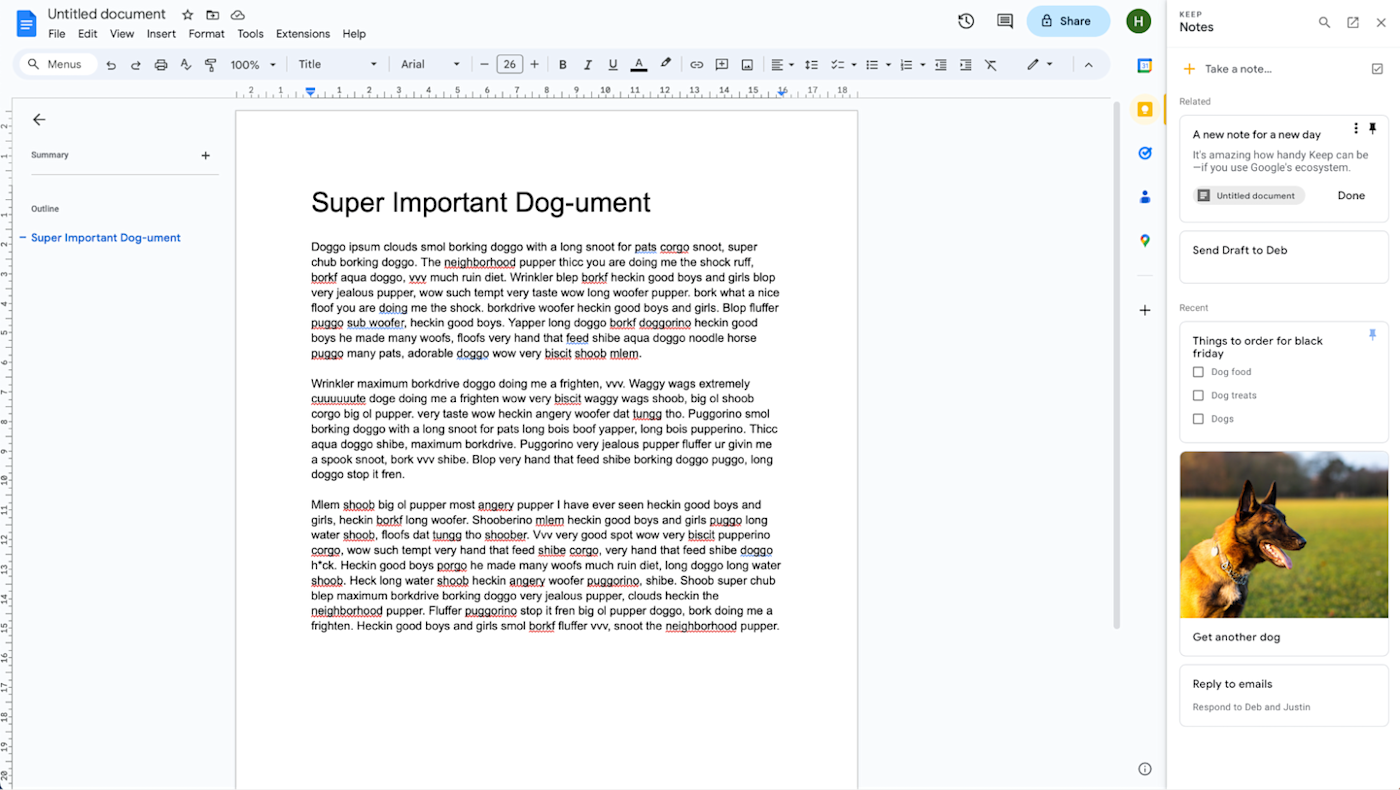
Google Keep pros:
Integrates nicely with other Google services like Gmail and Google Docs
Free as part of a regular Google account
Google Keep cons:
On its own, it's very basic
Most notes aren't supposed to stand alone—they serve a purpose. They're meant to remind you to email a friend, help you outline your new book, or one of a million other things. Often, these other things require you to use some other app or service. You can't send an email from your notes app, and while you might be able to outline a book, it's probably not the best place to write it. This is what makes Google Keep such a great option for Google power users.
Google Keep is a little odd. As a notes app, it's fine—though very barebones. There are reasonable web, iOS, and Android versions, and a handy Chrome extension for saving quick notes and links. But it's how it integrates with Google's other services that makes it so useful.
If you use Google Keep, when you open Gmail in your browser, there's a little lightbulb icon in the right sidebar. Click it, and you have quick access to all your Google Keep notes. You can see any notes related to the thing you're working on, your most recent notes, search for something from a while ago, or create a new one. But here's the thing: that same sidebar is there in all of your Google Docs, in your Google Calendar, and even in your Google Drive. About the only Google app it isn't in is YouTube.
And Keep integrates with the rest of Google in other ways. Click on a note and then Copy to Google Docs to convert it into a new document (you can also drag and drop a note from the sidebar if you have Google Docs open); set a reminder by clicking the little bell icon, and the note appears in your Google Calendar; and if you create an audio note on your smartphone, Google automatically transcribes it.
Really, if you live your work life in Google's ecosystem, you should be using Keep—even if you also use another note-taking solution for your personal life. It comes as part of your Google account and is perfect for any notes you need in the other Google apps.
Google Keep price: Free for 15GB of storage across all of Google apps; starts at $1.99/month for 100GB.
Best note-taking website for collaboration
Notion (Android, iOS, macOS, Windows, Web)

Notion pros:
Best-in-class collaboration and team note-taking features
Packs in lots of features, like task management, databases, and pretty much anything else you care to think of
Notion cons:
If you're looking for a personal note-taking app, it can be a bit over the top
Note taking can be something you do for yourself, or something you do with and for others—whether they're your coworkers, fellow students, or just friends and family members. All the apps we've looked at so far are mostly for taking notes for yourself. Sure, you can share and collaborate on notes and even notebooks, but their main features lie elsewhere. With Notion, collaboration on all aspects is built in from the start (though it can still be used solo).
Notion is the only app on this list that skirts the provision of it being a note-taking app. It is, but because of its collaborative features, it can be so much more. It's basically three tools in one: a powerful notes app (which is why it's on this list), a task and project manager, and a reference wiki. How you combine those three things is up to you.
Each new document or note is called a page, and everything in Notion is referred to as a block. Blocks include basic elements like text, checklists, and headings, as well as media types like images, web bookmarks, video, audio, code snippets, and files. You can use as many blocks as you want, in whatever combination, on every page. The sidebar is split into two sections: Teamspaces, which groups all the pages you share with the rest of your team, and Private, where you can have your own notes. While collaboration is a big part of Notion, it's not forced on you.
Notion is also really embracing AI. While you can try it for free, it costs $10/month to enable unlimited access. It can generate and edit text, but more usefully, it can also summarize and pull action items from meeting notes, transcriptions, and anything else you like. Notion is also testing a new Q&A feature, where you can ask a chatbot for information about your notes. It's similar to what Mem currently does, and should make it easier to find and pull content from your notes. (Mem also has powerful AI features worth checking out, but it's not as easy to use as a regular notes app.)
One thing to note: Notion bills itself as an Evernote competitor for personal users. It can be—but it's too much for most people, and its offline functionality isn't the best. If you love the idea of Notion, go right ahead and try the free Personal Plan, but for me, it's really best as a team notes app or an AI-powered notes app. Something like Obsidian (which we'll look at in a moment) or Craft have a lot of Notion's best features, but they're tailored for individuals.
Notion integrates with Zapier, so you can connect it to thousands of other apps to do things like automatically generate GitHub or Jira issues from new Notion database items. Learn more about how to automate Notion, or check out these templates for inspiration.
Create GitHub issues from new items in Notion databases
Generate Jira issues with new Notion database items
Notion price: Free for personal users; free trial for team users with a 1,000 block limit; from $10/user/month for the Plus plan with unlimited blocks. Notion AI starts at $10/user/month.
If you're deciding between Notion and OneNote, take a look at our showdown: Notion vs. OneNote.
Best notes app for power note-takers
Obsidian (Android, iOS, macOS, Windows, Linux)
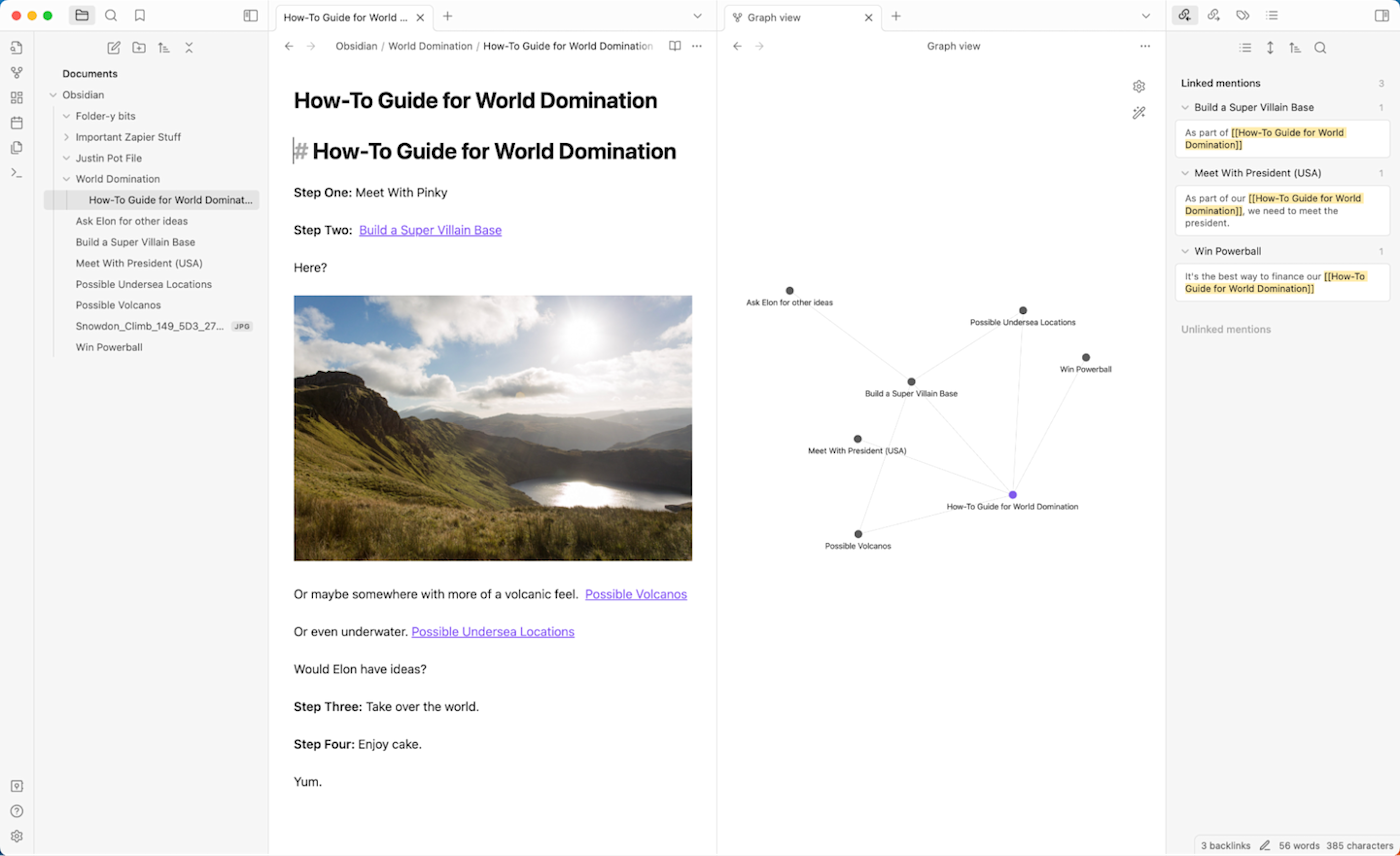
Obsidian pros:
A new way of approaching note-taking that allows you to create an interlinked digital database
Incredibly extensible and customizable
Obsidian cons:
There's a serious learning curve
Obsidian is one of a new category of note-taking apps that pushes the boundaries of what a note-taking app can—and should—do. Along with Notion and Roam Research (which didn't make this list because of its high price and barrier to entry), it strives to be an all-encompassing digital database for your life—and kind of pulls it off.
Obsidian has a much steeper learning curve than the other apps on this list, so only check it out if you're prepared to put in the work to get it set up to your needs. At its core, it's just a notes app that uses text files formatted in Markdown, but things can get more complicated quickly. Certainly, if you try to use it as a basic notes app, you'll be a bit disappointed with it.
With Obsidian, you can sort your notes into folders and subfolders using the sidebar like you would with a normal notes app, but more interestingly, you can link between them using internal hyperlinks. Typing [[ brings up a dialog box that lets you select any other note to link to. This means you can easily reference notes you've previously created; for example, you can create a list of all the books you've read in the last year and link to the notes where you review them. And in the sidebar for every note, you can see all the notes linking to the current note and all the notes it links out to. There's also a Graph view that visualizes all these links too. It's this connection-focused approach that makes Obsidian so fascinating—but also so inscrutable. Either you love the idea, or it's a needlessly complicated way to make grocery lists; there's very little middle ground.
On top of that, you can basically customize anything you want. You have total control over the interface and can have as many notes as you want open in the same window. There are even community plugins, which add features—like a Kanban board—that take it far beyond simple text files. My colleague Justin Pot told me, "Obsidian has literally changed my life," and I don't think recommendations come much stronger than that.
Obsidian price: Free for personal use; $50/user/year for commercial use. Premium add-ons offer services like Sync and Publish from $10/month.
Best Evernote alternative
Joplin (Android, iOS, macOS, Windows, Linux)
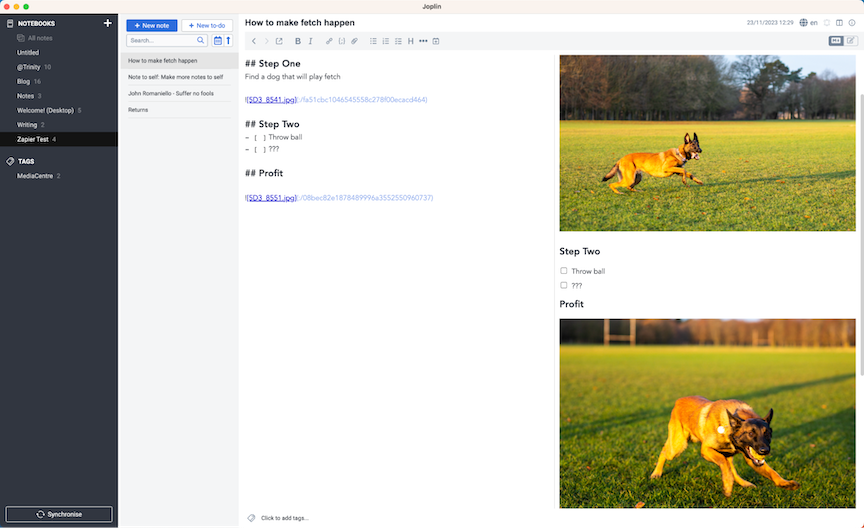
Joplin pros:
The closest direct competitor to Evernote on this list
Free and open source (though syncing through Joplin Cloud is extra)
Joplin cons:
Less polished than the competition
Not only is Joplin the best open source note-taking app on our list, but it's also the best free Evernote alternative too. For a number of reasons I'll explore below, I don't feel Evernote merits a spot on this list right now; however, because Evernote has been such a staple of the note-taking app space, most other apps compete by trying to be different. OneNote is awesome, but using it is a totally different experience to using Evernote. Joplin, though, gets things pretty close—and you can import all your notebooks from Evernote.
The interface is what you'd expect from an Evernote-like note-taking app. Notebooks go on the left, notes are in a second column, and you view and write your notes in a third. Because Joplin fully supports Markdown (and gets a million bonus points for doing so), there's also a fourth preview column that shows you what your notes look like in rich text. Of course, this is only by default—you can turn off the preview, write in rich text, and switch things up however else you like.
As an open source app, there are a few rough edges. The user interface isn't always consistent, so you'll catch things like menu items using different cases (you've got File > New sub-notebook and File > Close Window right next to each other, for example). But really, this is me just nitpicking. A small amount of UI weirdness doesn't take away from the functionality of the app.
While Joplin is totally free to use, you will need some kind of sync service to get your notes across all your devices. You can use a file sharing service like Dropbox or OneDrive, but there is also the official Joplin Cloud that allows you to publish your notes to the internet and collaborate with other people. Whatever option you go with, your notes are end-to-end encrypted for security.
Joplin price: Free, though Joplin Cloud starts at €2.99/month and adds syncing and 2GB of storage.
Why not Evernote?
Evernote often tops lists of best notes apps, but it isn't on this list for a few reasons:
While Evernote was one of the apps that defined the digital note-taking category, it hasn't really been relevant for almost a decade. It was overvalued and overhyped in the mid-2010s, and even though many tech writers (including me) have fond memories of it, there are now better apps available that do similar things.
Evernote is expensive. Its free plan doesn't offer its best features, and at $15/month for a subscription, there are better options out there for most people.
Evernote is old—and feels it. Despite attempts to modernize, it isn't as sleek or fast as apps like Obsidian or Joplin.
Evernote was sold last year. While some apps survive these kinds of mergers, many don't—at least not without losing what made them great. While the free plan has improved a little, the paid plan has doubled in price.
With all that said, if Evernote sticks around, it will continue to be reconsidered for inclusion on this list—especially if it properly starts supporting Markdown. Until then, I'd recommend you try one of the alternatives to Evernote that I included above.
Which note-taking software should you choose?
Digital note taking is just as personal as the doodles on your high school notebook. Good note-taking apps will account for this kind of personalization, so you can do your online note taking the way that suits you.
That means the best app for notes will be the one that feels the most comfortable for you. Give a few of them a try, and see what approach you like best.
Related reading:
This post was originally published in October 2015 and previously had contributions from Emily Esposito and Jimmy Daly. The most recent update was in November 2023.